Search
1/8
S$21.57
Wireless Mouse Bluetooth 2.4Ghz Receiver Optical Adjustable Wireless Mice Rechargeable Silent Mouse Universal for iPad/PC/Laptop/Tablet/Smart Phone
Sold by Shake Hands
2 sold
Select options
Select
Shipping
From S$1.49
Est. delivery by Apr 18 - Apr 22
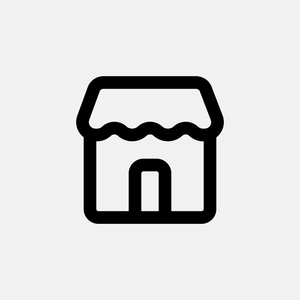
Shake Hands
28 items
Product description
Welcome to visit!
We concentrate on electronic products.
2.4G & Bluetooth Wireless Mouse
2.4g wireless mouse: only use USB receiver connected with your computer
Bluetooth mouse: can use both USB and Bluetooth receivers to connect with your computer / iPad / phone/notebook/tablet
How to use the 2.4g wireless mouse: Insert the USB connector at the bottom of the mouse into the computer,
And open mouse development, if there is no response,
Please charge before use.
How to use Bluetooth mouse: Make sure you select the Bluetooth version first,
Turn to the switch to the left (blue light is on) → start the search and connect
Note: If the mouse is turned on, the switch will blink for a few seconds and then turn off. Means the mouse cannot recognize the receiver, so please check if the receiver is plugged in, or check if the USB port of the computer is normal. Solution: reinserted the receiver or insert another USB port
Note: If the mouse has not been used for a long time,
The mouse will be in standby,
Please turn on the switch again to use
Question and Answer
1. I ordered a wireless USB mouse, but I can't see the USB in my plan?
The USB receiver is at the bottom of the mouse. You can view our instruction map.
2. Why can't the cursor find the location accurately?
When the mouse cursor cannot find an accurate location, the mouse needs to be charged.
3. how do I know it's charging, or already filled?
When charging, the scroll wheel turns blue. When charging, the scroll wheel light is off.
Specification:
Mouse type: Wireless Optical Mouse
Distance: 10 meters
Interface: USB/Bluetooth
DPI: 1200
Power supply: 500mAh internal rechargeable battery
Size: 110x60x26mm
Application: Desktop/PC, MacBook/laptop, iPad/phone/notebook/tablet
Color: black, white, pink, blue
Package include: 1 x dual mode mouse
If you only need USB mode, you can choose option "color only 2.4g
If you need USB Bluetooth function, you can choose option "color 2.4g BT"
In China, it is said that, that is nothing can't solve through a dialogue, if there is, it must be solved through two dialogues. Dear customer, if there is any problem, we will So glad to solve the problems for you, just click the "talk" function, thank you so much!
# Mouse # mice # Bluetooth # opticalmouse # gamingmouse # computermouse # computeraccessories # laptopacaccessories # desktopacaccessories # Wireless # Mouse # silentmouse # wirelessmouse # pcmouse # usbmouse
Explore more from Shake Hands

4.5
16sold
S$25.84
S$27.20
No more products
Open TikTok































