Search
1/9
S$7.29
S$11.22-35%
Anycast M9 Plus Wireless Display HDMI Dongle Receiver Adapter Mirascreen Phone Mirroring Screen DLNA Wifi Airplay Miracast
Sold by Cheminy Shop
Select options
Select
Shipping
From S$1.49
Est. delivery by Apr 21 - Apr 25
Specifications
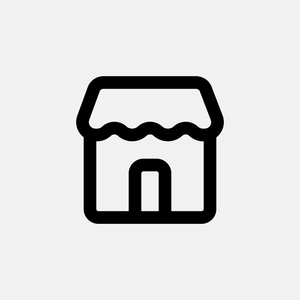
Cheminy Shop
324 items
Shop performance
Better than 56% of other shops
Ships within 2 days
83%
Responds within 24 hours
96%
About this product
- Model:M9plus
- Warranty Type:Supplier Warranty
Product description
Product information: M2 plus M4plus M9plus M2Red Box HDMI DONGLE Four models need to be switched (Android and iOS are not directly connected in one interface)
●The above models support the new Android and iOS systems and support youtube video playback!
M9 Plus does not need to press the switch button to connect Android to iOS or iOS to Android, and supports full HD.
M2 Plus needs to press the switch button to switch from Android to iOS or from iOS to Android, and M2 Plus does not support full HD.
● Supported video formats: ASF, AVI, VOB, MPEG, DAT, RM, RMVB, WMV, FLV, MP4, SWF, TP, ISO, TRP, MKV
● Audio playback formats: WMA, WAV, OGG, FLAC, DTS, AAC, AC3, APE
● Memory: 256MB
● Processor: RK3036
● Hard disk capacity: FLASH
● Output resolution: 1920x1080
● Additional functions: Wireless screen sharing
● Packing list: host + manual + USB power cable + color box
Connection method and steps:
Step 1: Insert the Anycast device into the HDMI port of the TV
Step 2: Open the settings of the mobile phone, click WiFi, search for Anycast, and then connect
Step 3: Find the screenshot on the mobile phone and click to open the connection
Step 4: If the screen projector is connected, you can project the screen to the TV; if the connection fails, please turn off the projection screen and WiFI, and repeat the above steps until the connection is successful.
Step 3 for iPhone:
Step 3: Return to the desktop, open the home screen menu of the iOS device, open Airplay Mirroring, and mirror the small screen of your iOS device to the large TV screen
How to reset the projector:
There is a blue light on the back of the projector and a slight bulge at the bottom. Press and hold this button until the TV screen turns black. After resetting, try to restart and reconnect
After resetting, reconnect according to the connection steps I mentioned earlier. If it does not connect once, repeat it several times.















Explore more from Cheminy Shop
 4.197soldS$8.30S$11.06
4.197soldS$8.30S$11.06
No more products
Open TikTok











































