Search
S$15.00
Smart Airtag Air Tag Wireless Tag For Apple Find My APP ITag Anti Lost GPS Tracker Tag Finder GPS Lost Tracker Pet Car Key Device Phone Equipment
Sold by Smart AI
1 sold
Select options
Select
Shipping
From S$1.49
Est. delivery by Apr 22 - Apr 25
Specifications
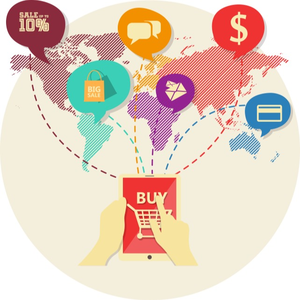
Smart AI
15 items
About this product
Product ConditionNew
Product description
Smart Airtag Air Tag Wireless Tag For Apple Find My APP ITag Anti Lost GPS Tracker Tag Finder GPS Lost Tracker Pet Car Key
instructions:
1.Start up the equipment and enter thematching state,Click the product once,and the product is started and prompted to enter the matching state.
2.Pair the device:
Open Aple's own "Find My" App.( Phone, Pad, Pod touch all support "Find My" App )Bring the device close to your Phone, Pador Pod touch, tap the "item" tab for the "Find My" the App, Select Add New Items and click on Other Supported Items.The App displays the word smart tag deviceand click "Connect"Fill in the
custom name, to name your device and select anemoji.Agree to register the device to your Aple ID.Tap "Finish" binding successfully.
3.Enable the Lost Mode mode:
click Enable again to complete the setting Open Aple's own "Find My" App,click on the "item"at the bottom of the screen,and then click on the name of the item. Below Lost Mode,click Enable
Follow the screen instructions, click "Continue", and enter the contact phone number or email address. After clicking Next to check the information.
4.Remove equipment:
Open Aple's own "Find My" App,click on the "device" at the bottom of the screen,and then click on the name of the device.Find "Remove Items" at the bottom of the list and click the "Remove" button.
Explore more from Smart AI




S$22.90
S$24.90


No more products
Open TikTok



































